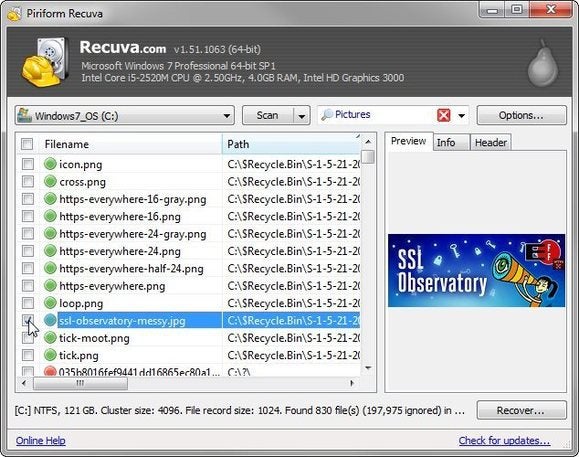Check the Recycle Bin
Windows stores “deleted” files here as a safety measure. You’ll find the icon in the upper-left corner of your screen. if you find the files there, select them, right-click them, and choose Restore.
Use your backup
If you back up your hard drive—or at least your libraries—on a regular basis, your files are probably preserved there. I don’t know which backup program you use, so I can’t tell you exactly how to search for and recover the files. It’s generally a pretty intuitive process.And if you don’t back up, maybe it’s time to get into the habit. It won’t help you this time, but it could the next.
Try file recovery software
Even a file that’s no longer in the Recycle Bin may still exist. Windows doesn’t overwrite the actual ones and zeros until another file needs the drive space. That’s why I told you to avoid using the PC as much as possible.There are several good file recovery programs available. I recommend Recuva Portable. It’s easy to use and has a very good track record. And it sometimes shows you the images that it can recover. (I’ve seen it recover images that it could not preview.) It’s also free.
And, since it’s portable, which means that you don’t have to install it, you can use it on your PC without writing to the hard drive. Download the program on another computer, and unzip it to a folder on a flash drive. Then plug the flash drive into the PC with the missing files, and run it from there.
Hire a professional
This is the last resort, if none of the above suggestions work. There are many data recovery services available, and since your drive is still working, you probably don’t need one of the more expensive ones.Originally posted on PCWorld