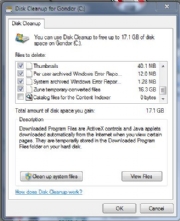A U.S. federal judge on Tuesday granted the music industry's request to shut down the popular LimeWire file-sharing service, which had been found liable for copyright infringement.
The ruling by Judge Kimba Wood in Manhattan federal court halts one of the world's biggest services for letting consumers share music, movies and TV shows for free over the Internet.
Saying that LimeWire's parent Lime Wire LLC intentionally caused a "massive scale of infringement" involving thousands of works, Wood issued a permanent injunction that requires the company to disable its "searching, downloading, uploading, file trading and/or file distribution functionality.
"
Record companies "have suffered -- and will continue to suffer -- irreparable harm from Lime Wire's inducement of widespread infringement of their works," Wood wrote.
She called the potential damages "staggering," and probably "well beyond" the New York-based company's ability to pay.
The signed ruling was made available by The Recording Industry Association of America, which represents music companies. It has said Lime Wire has cost its members hundreds of millions of dollars in revenue. A copy of the ruling was not immediately available on the public court docket. Read more
PC Tools, Utilities, software downloads, tech news and software tips
Thursday, October 28, 2010
Google Spying?
MPs have accused internet giant Google of deliberately spying on households for commercial gain.
Tory Robert Halfon said it was "hard to believe" that Google could copy millions of computer passwords and email details and "not know what it was doing". And Liberal Democrat Don Foster said it was "not surprising" that the company "want to capture as much of the data as they can to use it for commercial purposes".
Google has admitted "mistakenly" collecting information from wireless networks as its vehicles drove around residential streets taking photographs for its Street View mapping product. The Information Commissioner's Office (ICO), the UK's privacy watchdog, is now investigating the matter.
During a Westminster Hall debate on privacy and the internet, Mr Halfon said: "It's not good enough, as Google have suggested, that the whole thing was an innocent mistake. "That was their line when Street View uploaded images of naked children without the consent and knowledge of those involved. That was their line when a Google engineer was able illegally to access children's private email accounts and telephone records - and then Google took disciplinary action only after parents complained that the engineer had illegally used Google data to harass their children. "I find it hard to believe that a company with the creative genius and originality of Google could map the personal wifi details, computer passwords and email addresses of millions of people across the world and not know what it was doing.
Mr Foster said: "It is for commercial purposes that they (Google) are doing this. Only today we have had revealed the latest figures on the value of e-commerce in this country, which has gone in a very, very short number of years from nothing to £100 billion, which is 7% of the economy of this country - and we all know it's going to rise. So it's not surprising that Google want to capture as much of the data as they can to use it for commercial purposes."
Mark Lancaster, Tory MP for Milton Keynes North, spoke of a women's refuge in his constituency whose need for anonymity had been "ignored" by Google. "Imagine their (potential refugees') great concern when on entering the name of the organisation on Google, a picture of the building the refugees use and also their address appear on the search engine," he said.
Requests to Google to remove the women's refuge from the map had received no response, he added. Mr Halfon called for a "serious commission of inquiry" that would seek to "redress the balance" between the freedom of the internet and users' civil liberties. This commission of inquiry would be composed of members with expertise on civil liberties, the internet and commerce, he said.
Originally posted at Yahoo news UK
Tory Robert Halfon said it was "hard to believe" that Google could copy millions of computer passwords and email details and "not know what it was doing". And Liberal Democrat Don Foster said it was "not surprising" that the company "want to capture as much of the data as they can to use it for commercial purposes".
Google has admitted "mistakenly" collecting information from wireless networks as its vehicles drove around residential streets taking photographs for its Street View mapping product. The Information Commissioner's Office (ICO), the UK's privacy watchdog, is now investigating the matter.
During a Westminster Hall debate on privacy and the internet, Mr Halfon said: "It's not good enough, as Google have suggested, that the whole thing was an innocent mistake. "That was their line when Street View uploaded images of naked children without the consent and knowledge of those involved. That was their line when a Google engineer was able illegally to access children's private email accounts and telephone records - and then Google took disciplinary action only after parents complained that the engineer had illegally used Google data to harass their children. "I find it hard to believe that a company with the creative genius and originality of Google could map the personal wifi details, computer passwords and email addresses of millions of people across the world and not know what it was doing.
Mr Foster said: "It is for commercial purposes that they (Google) are doing this. Only today we have had revealed the latest figures on the value of e-commerce in this country, which has gone in a very, very short number of years from nothing to £100 billion, which is 7% of the economy of this country - and we all know it's going to rise. So it's not surprising that Google want to capture as much of the data as they can to use it for commercial purposes."
Mark Lancaster, Tory MP for Milton Keynes North, spoke of a women's refuge in his constituency whose need for anonymity had been "ignored" by Google. "Imagine their (potential refugees') great concern when on entering the name of the organisation on Google, a picture of the building the refugees use and also their address appear on the search engine," he said.
Requests to Google to remove the women's refuge from the map had received no response, he added. Mr Halfon called for a "serious commission of inquiry" that would seek to "redress the balance" between the freedom of the internet and users' civil liberties. This commission of inquiry would be composed of members with expertise on civil liberties, the internet and commerce, he said.
Originally posted at Yahoo news UK
Labels:
News
Tuesday, October 26, 2010
Guide to Your own VPN
How to connect computers over the Internet
There is a way to setup a private connection to your computer at the office/ home from your laptop, the way to do this is to use a Virtual Private Network, or VPN. A VPN is a secure, private network connection or “tunnel” that runs between two or more PC, across the Internet. Even though a VPN’s data travels across a public network like the Internet, it is secure because generally VPN products will make use of very strong encryption.
There are several ways of setting up such a VPN. You can either make use of a specialised consumer VPN router, or install VPN software, which is the more widely used method. There have been some outstanding advances in DIY VPN software over the years, with the entire process being greatly simplified.
LogMeIn Hamachi is one of the better VPN clients I’ve seen. You can get up and running very quickly with almost no configuration needed. This product will let you connect to an entire network and share network drives. Free for non-commercial use.
RealVNC means Virtual Network Computing. It is remote control software which allows you to access a server computer from another one named viewer. The two computers do not even have to be the same type. VNC is freely and publicly available and is in widespread active use by millions throughout industry, academia and privately.
There is a way to setup a private connection to your computer at the office/ home from your laptop, the way to do this is to use a Virtual Private Network, or VPN. A VPN is a secure, private network connection or “tunnel” that runs between two or more PC, across the Internet. Even though a VPN’s data travels across a public network like the Internet, it is secure because generally VPN products will make use of very strong encryption.
There are several ways of setting up such a VPN. You can either make use of a specialised consumer VPN router, or install VPN software, which is the more widely used method. There have been some outstanding advances in DIY VPN software over the years, with the entire process being greatly simplified.
LogMeIn Hamachi is one of the better VPN clients I’ve seen. You can get up and running very quickly with almost no configuration needed. This product will let you connect to an entire network and share network drives. Free for non-commercial use.
RealVNC means Virtual Network Computing. It is remote control software which allows you to access a server computer from another one named viewer. The two computers do not even have to be the same type. VNC is freely and publicly available and is in widespread active use by millions throughout industry, academia and privately.
Thursday, October 21, 2010
New "Attack Page" Scam in Firefox and Chrome
F-Secure reported a new malware campaign takes advantage of the "malicious site" warnings commonly displayed by both Firefox and Chrome to trick unsuspecting users into downloading a rogue antivirus application
The attack happens when Web surfers visit a page offering "SecurityTool," a known malware application that purports to be antivirus software. On both Firefox and Chrome, a fake warning page then pops up that mimics the messages those browsers normally give users who visit suspect sites.
On Firefox, the warning alert is titled, "Reported Attack Page!" while on Chrome the page reads, "Warning: Visiting this site may harm your computer!" Both such warnings invite users to "Download Updates." Users who click the download button then end up with a file called "ff_secure_upd.exe" on Firefox or "chrome_secure_upd.exe" on Google's browser; either way, what they really get is the rogue antivirus file and an invitation to pay a license fee for supposed protection.
Firefox users with scripts enabled, in fact, don't even have to click the "Download Updates" button--rather, they'll just be prompted to click "OK" to download "Firefox secure updates." Clicking "Cancel" only results in a repeated warning that updates need to be downloaded, F-Secure reported.
In addition to the "scareware," a hidden iFrame that's also part of the attack loads a Phoenix exploit kit from a different site, the security researcher noted, thereby exposing users to further exploitation. This latest attack is very similar to one uncovered in July, through which SecurityTool used a similar technique purportedly prompting Firefox users to update their Adobe Flash Player. In that case, the attack presented users with a fake version of the Firefox "Just Updated" page, which is typically shown when users open the browser for the first time after an update is downloaded.
On the fake version, however, the message warned that Adobe Flash Player hadn't yet been updated, and it prompted the user to download a file that is in fact the rogue antivirus software, according to F-Secure. The new "Reported Attack Page!" alert, however, relies particularly heavily on Firefox users' uncertainty as to what genuine warning pages look like. In fact, such pages never request that users download updates; rather, they give the option of either leaving the site or overriding the block and continuing to load the page. F-Secure's blog post includes an authentic Firefox block page for users who want a reliable visual image.
Originally posted at Yahoo News
The attack happens when Web surfers visit a page offering "SecurityTool," a known malware application that purports to be antivirus software. On both Firefox and Chrome, a fake warning page then pops up that mimics the messages those browsers normally give users who visit suspect sites.
On Firefox, the warning alert is titled, "Reported Attack Page!" while on Chrome the page reads, "Warning: Visiting this site may harm your computer!" Both such warnings invite users to "Download Updates." Users who click the download button then end up with a file called "ff_secure_upd.exe" on Firefox or "chrome_secure_upd.exe" on Google's browser; either way, what they really get is the rogue antivirus file and an invitation to pay a license fee for supposed protection.
Firefox users with scripts enabled, in fact, don't even have to click the "Download Updates" button--rather, they'll just be prompted to click "OK" to download "Firefox secure updates." Clicking "Cancel" only results in a repeated warning that updates need to be downloaded, F-Secure reported.
In addition to the "scareware," a hidden iFrame that's also part of the attack loads a Phoenix exploit kit from a different site, the security researcher noted, thereby exposing users to further exploitation. This latest attack is very similar to one uncovered in July, through which SecurityTool used a similar technique purportedly prompting Firefox users to update their Adobe Flash Player. In that case, the attack presented users with a fake version of the Firefox "Just Updated" page, which is typically shown when users open the browser for the first time after an update is downloaded.
On the fake version, however, the message warned that Adobe Flash Player hadn't yet been updated, and it prompted the user to download a file that is in fact the rogue antivirus software, according to F-Secure. The new "Reported Attack Page!" alert, however, relies particularly heavily on Firefox users' uncertainty as to what genuine warning pages look like. In fact, such pages never request that users download updates; rather, they give the option of either leaving the site or overriding the block and continuing to load the page. F-Secure's blog post includes an authentic Firefox block page for users who want a reliable visual image.
Originally posted at Yahoo News
Tuesday, October 19, 2010
Clean up Your PC: Multiple Options
Your PC will slow down over time. Here's how to clean it up without having to reinstall Windows or reformat your hard drive.
You can, of course, manually clean out a lot of the junk on your system. Here are some ways to tackle the job.
Disk Cleanup
The past few versions of Windows have shipped with the Disk Cleanup utility, which you can launch by clicking Start, All Programs, Accessories, System Tools, Disk Cleanup. When I used this tool on my machine, I discovered 16.3 gigabytes of Zune temporary converted files.
You can manually clean out old system files, as well--but that can be perilous, so delete such files with care. Also, Disk Cleanup allows you (under the More Options tab) to delete all but the most recent System Restore and Shadow Copy files. I recommend avoiding that--you never know if you'll need an older restore point to get a usable machine back if you run into problems.
Defrag Your Drive
Defragmenting your hard drive is useful after you've performed a sweep with Disk Cleanup. During the defrag process, your system performance will slow down, since the defragger keeps the hard drives pretty busy. The Windows 7 defrag utility is somewhat smart about this, but your PC will still be less responsive during the process; it's best to run the utility when you don't need timely system access.
Maintaining a Clean System: Steps to Take
Once you've cleaned out the junk, how do you keep your Windows system relatively clean? Here are several pointers. If an application has an "advanced" install option, use it. Go ahead and install to the default locations (if you want), but check what's being installed. Sometimes you'll have the option of telling the program not to run anything at system startup. Always watch the installer dialog box. Many users merely click the Next button every time the application's installer prompts them to do so.
But often the window will have checkboxes that install additional items, such as browser toolbars, quick-startup utilities, or other junk. If a window pops up in your browser asking you to install something, make sure you know what it is. It may just be a simple tool to help your browsing, or it may install something that runs at startup and saps your system resources. (Weatherbug, anyone?) In the worst-case scenario, it will install malware. Use tools such as Soluto and Msconfig frequently to make sure useless junk isn't running at startup. Clean your drive frequently, particularly temporary Internet and temporary installation files.
It takes only a few minutes a week to keep your system relatively clean, and if you do that, you'll likely be able to postpone the dreaded reformat and reinstall for a very long time.
You can, of course, manually clean out a lot of the junk on your system. Here are some ways to tackle the job.
Disk Cleanup
The past few versions of Windows have shipped with the Disk Cleanup utility, which you can launch by clicking Start, All Programs, Accessories, System Tools, Disk Cleanup. When I used this tool on my machine, I discovered 16.3 gigabytes of Zune temporary converted files.
You can manually clean out old system files, as well--but that can be perilous, so delete such files with care. Also, Disk Cleanup allows you (under the More Options tab) to delete all but the most recent System Restore and Shadow Copy files. I recommend avoiding that--you never know if you'll need an older restore point to get a usable machine back if you run into problems.
Defrag Your Drive
Defragmenting your hard drive is useful after you've performed a sweep with Disk Cleanup. During the defrag process, your system performance will slow down, since the defragger keeps the hard drives pretty busy. The Windows 7 defrag utility is somewhat smart about this, but your PC will still be less responsive during the process; it's best to run the utility when you don't need timely system access.
System Configuration Utility
This tool is more commonly referred to as Msconfig. You launch it by typing msconfig in the Run bar. Using Msconfig lets you manually specify services to run, as well as startup applications. It's far from perfect, however: It doesn't give you any advice as to what services can be safely disabled, though you can hide Windows services, which makes the Services tab a little more manageable The Startup tab is more useful. The caution here, though, is that if you disable everything willy-nilly, some of your applications (such as your antivirus software) may not work. Still, stuff like the QuickTime Helper app and the Adobe Acrobat helper can be safely disabled.
Registry Editor
Use the Windows Registry Editor, aka "regedit," with caution. You could easily delete keys from the Registry permanently, and render your system unusable. A less serious risk is that you could make applications unusable, and then have to reinstall them. I've run into situations, however, in which a partial Registry edit makes it impossible to uninstall or reinstall an application--but the app won't run. If you're going to edit the Registry yourself, back it up first.
This screenshot of the Registry Editor shows only the first-level view; on lower levels the typical Registry contains many thousands of entries, often with arcane names such as
HKEY_LOCAL_MACHINE\SOFTWARE\{9F5FBC24-EFE2-4f90-B498-EC0FB7D47D15}. Understanding what to delete and what to keep can be fraught with peril.
If you're trying to root out Registry entries for an incompletely uninstalled piece of software, the editor does allow you to search. If you do this, be very specific with the search string. The application name is much better than, say, the company name. Searching for "Zune," for instance, will likely yield much safer results than searching for "Microsoft."
If you're trying to root out Registry entries for an incompletely uninstalled piece of software, the editor does allow you to search. If you do this, be very specific with the search string. The application name is much better than, say, the company name. Searching for "Zune," for instance, will likely yield much safer results than searching for "Microsoft."
Maintaining a Clean System: Steps to Take
Once you've cleaned out the junk, how do you keep your Windows system relatively clean? Here are several pointers. If an application has an "advanced" install option, use it. Go ahead and install to the default locations (if you want), but check what's being installed. Sometimes you'll have the option of telling the program not to run anything at system startup. Always watch the installer dialog box. Many users merely click the Next button every time the application's installer prompts them to do so.
But often the window will have checkboxes that install additional items, such as browser toolbars, quick-startup utilities, or other junk. If a window pops up in your browser asking you to install something, make sure you know what it is. It may just be a simple tool to help your browsing, or it may install something that runs at startup and saps your system resources. (Weatherbug, anyone?) In the worst-case scenario, it will install malware. Use tools such as Soluto and Msconfig frequently to make sure useless junk isn't running at startup. Clean your drive frequently, particularly temporary Internet and temporary installation files.
It takes only a few minutes a week to keep your system relatively clean, and if you do that, you'll likely be able to postpone the dreaded reformat and reinstall for a very long time.
Labels:
pc performance,
pc tips,
slow pc
Friday, October 15, 2010
Why Windows OS gets Slower in Time
Windows slowdown has three main causes: The Windows Registry gets bigger, DLLs and other junk are needlessly duplicated, and hard drives become fragmented. One other cause on machines that have a lot of programs installed is that a lot of background services and applications can be running, without your knowledge.
These potential problems aren't mutually exclusive.
The Registry can swell as you install more software, which in turn loads a lot of background tasks. Plus, your hard drive may fill up, making Windows auto-defragging harder. But let's look at these issues one at a time.
The Windows Registry
Windows maintains configuration settings, application install settings, and options in a database called the Windows Registry. As you install and uninstall applications or make changes to Windows, the Registry tends to grow larger and larger. For example, the Registry on my production PC, which has a ton of apps installed, is about 384MB--and that's just a backup.
As the Registry expands, applications and services that use it take longer to load. Searches conducted through the Registry by apps that may have written their data in multiple places also start to require more time. Some applications, such as security tools and certain media players (PowerDVD and the like), touch the data in a large number of locations.
The other culprit behind Registry bloat is incomplete uninstalls. Most users install or uninstall only a few applications per year, but some people (gamers and power users come to mind) tend to install and remove many programs. Incomplete uninstalls leave residue in the Registry, which adds to its size. Windows 7 and its program uninstaller is much improved in this respect, but still not perfect. As it turns out, however, Registry cleaners aren't really the way to go.
Associated Application Crud
When you install applications, sometimes they need various runtime modules to run. See all those separately installed copies of the Microsoft Visual C++ redistributable? You really need only the latest version. If you're running the 64-bit version, you might need two copies, one for 32-bit (labeled "x86") and one for 64-bit (x64). This is just one example of the kind of junk that can get installed on a system. It's hard to stop and track down, and determining whether removing it might break something is often difficult.
Unneeded Background Services and Tasks
The more stuff you install, the more the programs seem to install some kind of service in the background. Maybe that service will speed up an application launch. Maybe it's a control-panel applet for a high-end gaming mouse. Do I really need Impulse Now running all the time? I use it only when I'm running a game downloaded from Stardock's Impulse digital-delivery system, or when I'm buying a game from there. I certainly don't need it. And I rarely use Microsoft OneNote, so that doesn't have to run either.
Hard-Drive Issues
A machine's file system will become fragmented eventually. Windows 7 tries to minimize that by running the defragger in the background when the PC is idle. But if you frequently create and delete files (or use applications that create and delete files regularly), the file system is bound to become fragmented. System-performance issues can also crop up if the drive gets too full. If a drive is more than 90 percent full, swapping from main memory to the drive becomes very slow, which can drag down the system as a whole. It may be time to clean out your drive--or buy a bigger one.
Incomplete Uninstalls
The Windows uninstaller--as well as similar uninstall apps that ship with some software--doesn't always completely remove an application. This shortcoming causes the Registry to balloon, leaves extraneous files on the hard drive, and otherwise cruds up a system.
The Registry can swell as you install more software, which in turn loads a lot of background tasks. Plus, your hard drive may fill up, making Windows auto-defragging harder. But let's look at these issues one at a time.
The Windows Registry
Windows maintains configuration settings, application install settings, and options in a database called the Windows Registry. As you install and uninstall applications or make changes to Windows, the Registry tends to grow larger and larger. For example, the Registry on my production PC, which has a ton of apps installed, is about 384MB--and that's just a backup.
As the Registry expands, applications and services that use it take longer to load. Searches conducted through the Registry by apps that may have written their data in multiple places also start to require more time. Some applications, such as security tools and certain media players (PowerDVD and the like), touch the data in a large number of locations.
The other culprit behind Registry bloat is incomplete uninstalls. Most users install or uninstall only a few applications per year, but some people (gamers and power users come to mind) tend to install and remove many programs. Incomplete uninstalls leave residue in the Registry, which adds to its size. Windows 7 and its program uninstaller is much improved in this respect, but still not perfect. As it turns out, however, Registry cleaners aren't really the way to go.
Associated Application Crud
When you install applications, sometimes they need various runtime modules to run. See all those separately installed copies of the Microsoft Visual C++ redistributable? You really need only the latest version. If you're running the 64-bit version, you might need two copies, one for 32-bit (labeled "x86") and one for 64-bit (x64). This is just one example of the kind of junk that can get installed on a system. It's hard to stop and track down, and determining whether removing it might break something is often difficult.
Unneeded Background Services and Tasks
The more stuff you install, the more the programs seem to install some kind of service in the background. Maybe that service will speed up an application launch. Maybe it's a control-panel applet for a high-end gaming mouse. Do I really need Impulse Now running all the time? I use it only when I'm running a game downloaded from Stardock's Impulse digital-delivery system, or when I'm buying a game from there. I certainly don't need it. And I rarely use Microsoft OneNote, so that doesn't have to run either.
Hard-Drive Issues
A machine's file system will become fragmented eventually. Windows 7 tries to minimize that by running the defragger in the background when the PC is idle. But if you frequently create and delete files (or use applications that create and delete files regularly), the file system is bound to become fragmented. System-performance issues can also crop up if the drive gets too full. If a drive is more than 90 percent full, swapping from main memory to the drive becomes very slow, which can drag down the system as a whole. It may be time to clean out your drive--or buy a bigger one.
Incomplete Uninstalls
The Windows uninstaller--as well as similar uninstall apps that ship with some software--doesn't always completely remove an application. This shortcoming causes the Registry to balloon, leaves extraneous files on the hard drive, and otherwise cruds up a system.
Labels:
fix registry,
pc tips,
slow pc
Tuesday, October 12, 2010
Fix Random Windows 7 Freezes, Test Mode
Learn how to stop Windows 7 from freezing at will, remove a mysterious "test mode" watermark, and find out exactly what version of Windows you're running.
Of all the hassles that can plague a PC user (and, trust me, there are many), few are as infuriating as random lockups. There you are, typing along, when suddenly everything just freezes. No error message, no blue screen, just a locked-up, unresponsive system. I've been there. I feel your pain.
If you're a Windows 7 (or Windows Server 2008 R2) user, you may be in luck: Microsoft recently issued a hotfix for systems that stop responding randomly.
What causes the problem? Microsoft says it's "a deadlock condition between the Lsass.exe process, the Redirected Drive Buffering Subsystem (Rdbss.sys) driver, and the Winsock kernel." Well, duh! That was going to be my first guess.
The hotfix is available for both 32- and 64-bit versions of Windows 7. (Fun fact: you'll often see these versions represented as "x86" and "x64," respectively.) To get it, go to the appropriate Microsoft Support page, click "View and request hotfix downloads," accept Microsoft's terms, choose the hotfix compatible with your system, and provide your e-mail address. Click "Request hotfix," then check your e-mail inbox for a message containing a link to the download.
I'm not sure why Microsoft makes you jump through these hoops, but, then again, I'm not sure why Microsoft does half the things it does.
Remove the 'Test Mode' Watermark from Windows 7
Isn't it cute the way Windows always finds new ways to surprise and annoy you? Like today, for instance, I booted my system and noticed something new in the lower right corner:
Test Mode
Windows 7
Build 7600
I've been using this licensed and activated version of Windows 7 for nearly a year. What's with the bizarro watermark all of a sudden?
Who knows? I've also been trying to troubleshoot a weird, out-of-the-blue "security warning" message that appears whenever I click a Start Menu program. As I regularly tell my dad when crazy stuff like this happens: "That's Windows for you."
Don't get me wrong--I like Windows 7 a lot. I'm just a little fed up with this kind of thing. And I recently gave up coffee, so I'm a little cranky. Anyway, if you've encountered that same watermark in Windows 7, here's how to get rid of it:
Oh, Windows--what exciting surprises do you have in store for me tomorrow?
Quickly Determine Which Version of Windows You Have
You probably know if your PC is running Windows XP, Vista, or 7--but do you know which version of Windows it is? For example, is it XP Home? Windows 7 Ultimate? And is it the 32-bit or 64-bit variety?
Knowing the answer to the last question is increasingly important these days, as you can't run 64-bit software on a 32-bit OS. Likewise, if you do have 64-bit Windows (often referred to as "x64"), you should always opt for 64-bit versions of your favorite applications (when available).
Windows doesn't paste this information anywhere in plain sight, but it's easy enough to find. In Vista and 7, right-click your Computer icon and choose Properties. Presto: all the information you need in one handy box. You can also click the Start button, type version, and then click Show which operating system your computer is running.
Of all the hassles that can plague a PC user (and, trust me, there are many), few are as infuriating as random lockups. There you are, typing along, when suddenly everything just freezes. No error message, no blue screen, just a locked-up, unresponsive system. I've been there. I feel your pain.
If you're a Windows 7 (or Windows Server 2008 R2) user, you may be in luck: Microsoft recently issued a hotfix for systems that stop responding randomly.
What causes the problem? Microsoft says it's "a deadlock condition between the Lsass.exe process, the Redirected Drive Buffering Subsystem (Rdbss.sys) driver, and the Winsock kernel." Well, duh! That was going to be my first guess.
The hotfix is available for both 32- and 64-bit versions of Windows 7. (Fun fact: you'll often see these versions represented as "x86" and "x64," respectively.) To get it, go to the appropriate Microsoft Support page, click "View and request hotfix downloads," accept Microsoft's terms, choose the hotfix compatible with your system, and provide your e-mail address. Click "Request hotfix," then check your e-mail inbox for a message containing a link to the download.
I'm not sure why Microsoft makes you jump through these hoops, but, then again, I'm not sure why Microsoft does half the things it does.
Remove the 'Test Mode' Watermark from Windows 7
Isn't it cute the way Windows always finds new ways to surprise and annoy you? Like today, for instance, I booted my system and noticed something new in the lower right corner:
Test Mode
Windows 7
Build 7600
I've been using this licensed and activated version of Windows 7 for nearly a year. What's with the bizarro watermark all of a sudden?
Who knows? I've also been trying to troubleshoot a weird, out-of-the-blue "security warning" message that appears whenever I click a Start Menu program. As I regularly tell my dad when crazy stuff like this happens: "That's Windows for you."
Don't get me wrong--I like Windows 7 a lot. I'm just a little fed up with this kind of thing. And I recently gave up coffee, so I'm a little cranky. Anyway, if you've encountered that same watermark in Windows 7, here's how to get rid of it:
- Click Start and type cmd.
- Right-click cmd and choose Run as Administrator.
- At the command prompt that appears, type bcdedit.exe -set loadoptions ENABLE_INTEGRITY_CHECKS
- Press Enter, then type bcdedit.exe -set TESTSIGNING OFF
- Press Enter, then type exit and press Enter one last time.
- Reboot your PC.
- That should send the watermark packing; it did on my system.
Oh, Windows--what exciting surprises do you have in store for me tomorrow?
Quickly Determine Which Version of Windows You Have
You probably know if your PC is running Windows XP, Vista, or 7--but do you know which version of Windows it is? For example, is it XP Home? Windows 7 Ultimate? And is it the 32-bit or 64-bit variety?
Knowing the answer to the last question is increasingly important these days, as you can't run 64-bit software on a 32-bit OS. Likewise, if you do have 64-bit Windows (often referred to as "x64"), you should always opt for 64-bit versions of your favorite applications (when available).
Windows doesn't paste this information anywhere in plain sight, but it's easy enough to find. In Vista and 7, right-click your Computer icon and choose Properties. Presto: all the information you need in one handy box. You can also click the Start button, type version, and then click Show which operating system your computer is running.
Labels:
software tips,
windows 7
Major Microsoft Patches
Microsoft said it will deliver a record 16 security updates next week to patch a whopping 49 vulnerabilities in Windows, Internet Explorer (IE), Office and SharePoint.
Andrew Storms, director of security operations for nCircle Security, called the massive update "daunting, again."
Four of the 16 updates were tagged with Microsoft's "critical" label, the highest threat ranking in its four-step scoring system. Another 10 were marked "important," the second-highest rating, while the remaining pair were labeled as "moderate."
Nine of the updates could be exploited by attackers to inject malicious code into vulnerable PCs, Microsoft said in its usual bare-bones advance notification of the updates scheduled for release October 12. Microsoft often labels remote code executable bugs -- the most dangerous -- as important when the vulnerable components are not switched on by default or when other mitigating factors, such as defensive measures like ASLR and DEP, may protect some users.
Nine of Tuesday's Windows updates will apply to Windows 7 -- including all three of those marked critical -- while Windows Server 2008 R2 will also receive nine updates, two of them critical. While Microsoft has touted Windows 7 as its most-secure OS ever, and wants Windows XP users to ditch the nine-year-old software for the new edition, fewer of next week's updates apply to the aged operating system than to Windows 7. XP will be affected by eight of the 13 bulletins, and just two of the three pegged as critical. The critical IE update will affect IE6, IE7 and IE8. Microsoft did not reply to questions about whether it will also update IE9, which was released as a beta three weeks ago.
Originally posted at PCWorld
Four of the 16 updates were tagged with Microsoft's "critical" label, the highest threat ranking in its four-step scoring system. Another 10 were marked "important," the second-highest rating, while the remaining pair were labeled as "moderate."
Nine of the updates could be exploited by attackers to inject malicious code into vulnerable PCs, Microsoft said in its usual bare-bones advance notification of the updates scheduled for release October 12. Microsoft often labels remote code executable bugs -- the most dangerous -- as important when the vulnerable components are not switched on by default or when other mitigating factors, such as defensive measures like ASLR and DEP, may protect some users.
Nine of Tuesday's Windows updates will apply to Windows 7 -- including all three of those marked critical -- while Windows Server 2008 R2 will also receive nine updates, two of them critical. While Microsoft has touted Windows 7 as its most-secure OS ever, and wants Windows XP users to ditch the nine-year-old software for the new edition, fewer of next week's updates apply to the aged operating system than to Windows 7. XP will be affected by eight of the 13 bulletins, and just two of the three pegged as critical. The critical IE update will affect IE6, IE7 and IE8. Microsoft did not reply to questions about whether it will also update IE9, which was released as a beta three weeks ago.
Originally posted at PCWorld
Saturday, October 9, 2010
Tweet Traffic Rush
You might have noticed that Twitter is the biggest news on
the internet now. With some hundreds of thousands of new
people joining Twitter each day, it is emerging as one of the
largest and fastest growing social networking sites at this time.
As there are millions of people joining up to and logging
into Twitter everyday, Twitter turns out a bigger and better
opportunity to get you loads of targeted traffic to your website.
Though you can access millions of people on Twitter, you will
need to work aptly in reaching out to them correctly. Here is
where Tweet Traffic Rush can help you out.
Tweet Traffic Rush is the easiest, fastest and most efficient
way to get a flood of laser targeted visitors to your site
through Twitter and this is... Absolutely FREE!
With Tweet Traffic Rush, you will be able to use Twitter to
spread your marketing messages virally and work in creating
an Avalanche of FREE Targeted Traffic to Your Website in a
very short time.
And how it works?
All you do is sign up for a free account. Then you will need to
add your twitter username in an appropriate category so as to
get a tiny piece of widget code. And once you add this widget
code to your websites, blogs or social networking sites, you'll
start getting more targeted visitors to your site.
If you are tired of and feel difficulty in spreading your marketing
messages across the net, TweetTrafficRush.com can get you
thousands of visitors to your site on autopilot.
Click on the Link and Create Your FREE Account NOW!! Tweet Traffic Rush
the internet now. With some hundreds of thousands of new
people joining Twitter each day, it is emerging as one of the
largest and fastest growing social networking sites at this time.
As there are millions of people joining up to and logging
into Twitter everyday, Twitter turns out a bigger and better
opportunity to get you loads of targeted traffic to your website.
Though you can access millions of people on Twitter, you will
need to work aptly in reaching out to them correctly. Here is
where Tweet Traffic Rush can help you out.
Tweet Traffic Rush is the easiest, fastest and most efficient
way to get a flood of laser targeted visitors to your site
through Twitter and this is... Absolutely FREE!
With Tweet Traffic Rush, you will be able to use Twitter to
spread your marketing messages virally and work in creating
an Avalanche of FREE Targeted Traffic to Your Website in a
very short time.
And how it works?
All you do is sign up for a free account. Then you will need to
add your twitter username in an appropriate category so as to
get a tiny piece of widget code. And once you add this widget
code to your websites, blogs or social networking sites, you'll
start getting more targeted visitors to your site.
If you are tired of and feel difficulty in spreading your marketing
messages across the net, TweetTrafficRush.com can get you
thousands of visitors to your site on autopilot.
Click on the Link and Create Your FREE Account NOW!! Tweet Traffic Rush

Labels:
Tweet,
Tweet Traffic Rush,
Twitter
Friday, October 1, 2010
EEye Digital launches Zero Day Tracker site
Until a patch is released, a security hole--known as a zero-day vulnerability--in effect makes your computer a sitting duck for anyone who writes an exploit for it and bothers to distribute it via e-mails and drive-by downloads on Web sites.
EEye Digital Security launched a Web site yesterday that lists current zero-day vulnerabilities and offers an archive on ones that have been patched. The Zero Day Tracker compiles information on publicly disclosed security holes and provides details on them including what software they affect, how severe they are, the potential impact and suggestions for workarounds and other protection techniques.
Marc Maiffret, co-founder and chief technology officer of eEye, describes the free site as a "one-stop shop" for zero-day information. "For the longest time the only company that would notify you about zero-days was Microsoft, and recently Adobe has started doing that," he said. "But there are still many other companies that have zero-day vulnerabilities that go unreported."
EEye Digital Security launched a Web site yesterday that lists current zero-day vulnerabilities and offers an archive on ones that have been patched. The Zero Day Tracker compiles information on publicly disclosed security holes and provides details on them including what software they affect, how severe they are, the potential impact and suggestions for workarounds and other protection techniques.
Marc Maiffret, co-founder and chief technology officer of eEye, describes the free site as a "one-stop shop" for zero-day information. "For the longest time the only company that would notify you about zero-days was Microsoft, and recently Adobe has started doing that," he said. "But there are still many other companies that have zero-day vulnerabilities that go unreported."
How good is Microsoft's free antivirus software?
Microsoft has officially unveiled its long-awaited consumer antivirus offering. Formerly code-named “Morro,” it’s now been christened Microsoft Security Essentials, and it will enter public beta testing next week. If you have a licensed copy of Windows XP (Service Pack 2 or above), Windows Vista, or Windows 7, you’ll be able to download and install the software at no additional charge. No subscription is required for ongoing definition updates, either. The final release is scheduled for this fall.
The public beta will be limited to 75,000 downloads, Microsoft says, and the targets are global. The initial beta release is limited to the United States, Israel (where a core development team is based), and Brazil. Next month, the beta will open up for users in China. It’s no coincidence that Microsoft is rolling out early in Brazil and China, which are large-scale vectors of malware infections because of the sheer number of Windows users running without antivirus protection. According to Microsoft, barriers to adoption of paid security software are especially high in developing markets, where internet access is slower and credit cards are unavailable to a large percentage of the population.
Microsoft Security Essentials requires validation, which means it won’t be available to anyone using a pirated copy of Windows. But it won’t require registration or personal information of any kind. In an interview last week, Theresa Burch, director of product management for Microsoft Security Essentials, confirmed that decision in no uncertain terms: “We collect no information from you at all,” she told me. No Windows Live ID, nothing. You agree to the EULA, validate, download, and you’re done.”
Originally posted on ZDNet
The public beta will be limited to 75,000 downloads, Microsoft says, and the targets are global. The initial beta release is limited to the United States, Israel (where a core development team is based), and Brazil. Next month, the beta will open up for users in China. It’s no coincidence that Microsoft is rolling out early in Brazil and China, which are large-scale vectors of malware infections because of the sheer number of Windows users running without antivirus protection. According to Microsoft, barriers to adoption of paid security software are especially high in developing markets, where internet access is slower and credit cards are unavailable to a large percentage of the population.
Microsoft Security Essentials requires validation, which means it won’t be available to anyone using a pirated copy of Windows. But it won’t require registration or personal information of any kind. In an interview last week, Theresa Burch, director of product management for Microsoft Security Essentials, confirmed that decision in no uncertain terms: “We collect no information from you at all,” she told me. No Windows Live ID, nothing. You agree to the EULA, validate, download, and you’re done.”
Originally posted on ZDNet
Subscribe to:
Posts (Atom)