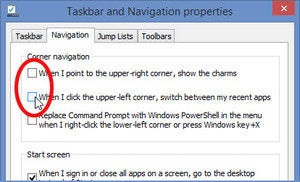You can make Windows 8 behave very much like
Windows 7. With far less work than it takes to reinstall an alternate
operating system, you can create a reasonable facsimile of Microsoft’s
best user interface.
First, you need a third-party Start Menu program. There are many
out there, but my favorite is the free Classic Shell. It creates a very close approximation of the Windows 7 Start Menu, with all of the features in the right places.
When you set up Classic Shell, go to the Start Menu Settings tab and select Windows 7 style. Near the bottom of the Basic Settings tab, be sure to check Skip Metro screen. You’ll never have to see that dumb home screen again.
Classic Shell includes more than just a Start Menu replacement. It
can also return Internet Explorer and File Explorer (the Windows 8
equivalent to Windows Explorer) to their old selves.
What Classic Shell can’t do is turn off the charms that appear when
you mouse too closely to the corners of your screen. Fortunately, there
are other ways to do this.
One such solution is built into Windows 8.1. Unfortunately, this solution doesn't disable the bottom-right corner.
If that’s alright by you, right-click the taskbar and select Properties. Click the Navigation tab. Uncheck both When I point to the upper-right corner, show the charms and When I click the upper-left corner, switch between my recent apps.
To disable all of these corners, forget the instructions above and use the Winaero Charms Bar Killer. When you launch this free program, it goes directly to the notification area. Right-click the icon for options.